Skate Canada Event Registration

How to Register
All participants are required to have an account in Skate Canada’s event registration system. If you have previously registered as a participant for a Skate Canada event using this system, you do not need to create a new account for each competition – simply log in.
Please Note: Minimum web browser requirements are detailed here: https://learn.uplifterinc.com/hc/en-us/articles/213222907#requirements
REGISTRATION STEPS – FIRST TIME
Each participant must have their own account in order to submit required competitor details for Skate Canada events through the online registration system. If a participant is under the age of 18, please ensure that a parent or guardian creates their account and agrees to the waivers on their behalf. If this is the first time you are using the event registration system, please follow the steps below:
- Create your account
- Add yourself (or your skater if they are under the age of 18) as a participant in your account
- Complete the required competitor details for each event
STEP 1: CREATE YOUR ACCOUNT
- Go to https://registration.skatecanada.ca/login/ or click on “Login” in the top right hand corner of the site
- Create your account with a valid email address and a password
STEP 2: ADD YOURSELF AS A PARTICIPANT
Once you’ve created an account and are logged in, you can add yourself (or your skater if they are under the age of 18) as a participant:
- Select “My Account” in the top right corner
- Select “Participants” in the sub-menu
- Click “Add New Participant”
- In the popup dialogue, add your participant’s details including first name, last name, birthdate, gender and Skate Canada Number. Please ensure these details are accurate and match those that your Section used to register you for the event
- Click “Add Participant”
- If your first name, last name, birthdate, gender and Skate Canada Number do not exactly match what is in the Skate Canada Member Database, you may be asked to match your profile to an existing skater profile. If so, you’ll encounter a screen similar to the following:
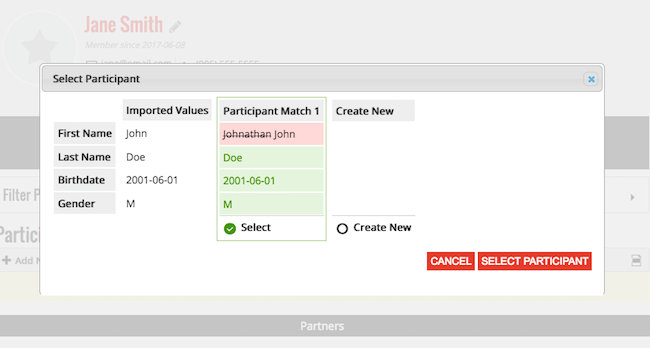
- If your skater profile appears in the matched list, click Select underneath the profile. If you do not see your skater profile, you should contact your Section before proceeding to ensure that they have registered you for the event. If they have not registered you, you can click “Create New” to create your profile, but you will not be able to proceed with your individual registration until your Section has registered you for the event.
- Please Note: If you are registering on behalf of a Dance or Pair team, you will need to add your partner as a separate participant within your account as well.
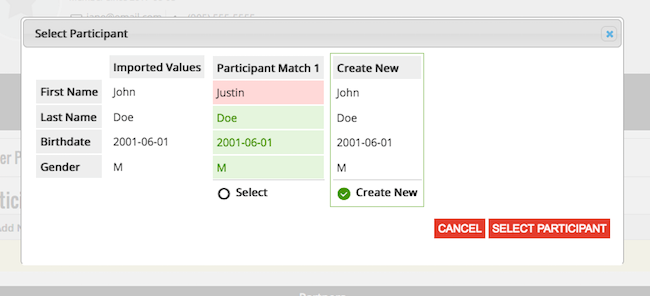
STEP 3: COMPLETE YOUR REQUIRED COMPETITOR DETAILS
For most events, you will need to submit Planned Program Content (PPC) details for three separate elements. Please ensure you have the correct PPC details, particularly the element codes, before beginning the submission process:
- Go to the participant registration page for the event: https://registration.skatecanada.ca/pages/participants/
- Select the following items:
- Planned Program Content Sheet : Free – select “Single” or “Pair / Ice Dance”
- Planned Program Content Sheet : Short – select “Single” or “Pair / Ice Dance”
- The registration for your discipline – select “Single”, “Pair” or “Ice Dance”. If registering for Pair or Dance, please add both partners to the registration.
- Note: You will be required to add all three elements before proceeding with the completion of your registration
- Once selected, click on the Shopping Cart icon at the top of the webpage
- Complete any additional requested details
- For Planned Program Content Sheets:
- Please provide the code for each element within your program. Repeat this process for both the short and long program
- For the discipline registration, please add the details requested for each field. If registering for a Pair or Dance discipline, you will need to add any details for your partner.
- Click “Confirm & Register”
- Review the policies and waivers by clicking on each link. You will need to click “ACCEPT” for each policy in order to proceed.
- Review your details and click “Complete Free Order”
